Upcoming Events
Upcoming Events Below
Manage Events
Manage Events (under your blue admin button) is where you transform an already created "Event" article into a full-fledged Event. This is where you link your tickets (for ticketed Events), define your capacity, maximum tickets per-user, "look who's coming" and RSVP & Waitlist options, etc.
Before reading on, we highly recommend that you review the video tutorials to the right!
In Depth: Creating an event: the 3 steps
1. Create the event article. Start with Submit Article, and then publish it in Manage Articles. Make sure when you do so that you have selected "Events" from the Topic drop-down menu. Also make sure it has the correct event date and time.
2. Create event ticket(s). Go to Manage Store and select the Manage Items tab. Either by using the Add Item link or by duplicating other tickets, create as many items (ticket types) as necessary for this event (e.g., a Member Only Ticket for $30 and a Non-Member Ticket for $50).
2a. Create multiple tickets for an event: Once you have created the first ticket for an event, use the Duplicate link next to that first ticket in the Manage Items list to create one or more copies. Then change the name(s) and pricing level(s), etc. as appropriate.
3. In Manage Events, locate your event and add the correct purchase link by clicking the Add "BUY Tickets Here" Link to Article' under the action column.
For advanced users only: use Duplicate Article under Manage Articles to create a 'carbon copy' of another event. This will automatically duplicate all associated tickets as well. Major time savings, and far fewer mistakes!
Columns explained:
ID - Event ID is the same number as the Article ID for this event. As a general rule, every event starts as an article.
Event Article Title - Self-explanatory. This can be changed in Manage Articles by changing the actual article Headline. Should be short and descriptive.
Event Date - Self-explanatory. This can be changed in Manage Articles by changing the Event Date drop-down. Note - military time.
Sold - The amount of tickets sold for this event. This is a real time number. Blank means no ticket sold yet.
Action - Click on View to see a detailed event report. QuickMemo allows you to create a quick note to all event attendees. Finally, Add "BUY Tickets Here"
Events Details
This page allows you to edit general settings and view results for an event.
Event Name - self-explanatory.
Event Date - self-explanatory.
Total Tickets Sold - self-explanatory.
Max Capacity - maximum number of tickets that are allowed to be sold overall for the event. If you wish to set individual maximum limits for each ticket option, do this via Manage Store ==> Manage Items and then Edit each ticket one-by-one to set the limit for that ticket.
Begin Showing "Look..." - You can have a list of people who have already RSVP'ed for the event be shown on the event page itself. Set the minimum threshold here for when the list will actually start showing. Click on the [ edit ] link to make this number higher or lower.
QuickRSVP Capability..." - (1) This feature should be used only for free events. (2) The event article must have its Format set to "Event Template." (3) There should be no Event Tickets set up for events using this feature since QuickRSVP will take care of the registration process.
Ticket sales Report - A simple way to quickly see how many tickets you've sold. You can edit and duplicate each ticket from here (rather than going to Manage Store -> Manage Item). It is important to note that when you set an item to be sold as a ticket - YOU MUST set its Item Type to be an 'Event Ticket.' Otherwise, the RSVP function will not be invoked upon a ticket purchase. Be sure to train your Event Producers properly on this point.
Daily Ticket Sales - A quick view into the daily sale activity for this event.
RSVP List - As its name implies, this is a sortable list of the folks coming to your event. Rows are initially sorted and colored by Party. Click the column headings to re-sort. You can shift-click a secondary column to sort by two columns (just like in Excel). You can also use the Click here link to download a complete list of attendee information to your computer in Excel format. That download has an expanded set of data.
Event RSVP Questions - This function allows you to ask additional questions to your users once they complete their ticket purchase. You are allowed up to 9 questions. Simply type the question in the text area and select the type of questions you want it to be on the drop-down to the right. If you chose a multiple-choice type of questions, a text-area will appear with a way for you to create the possible answers. Easy.
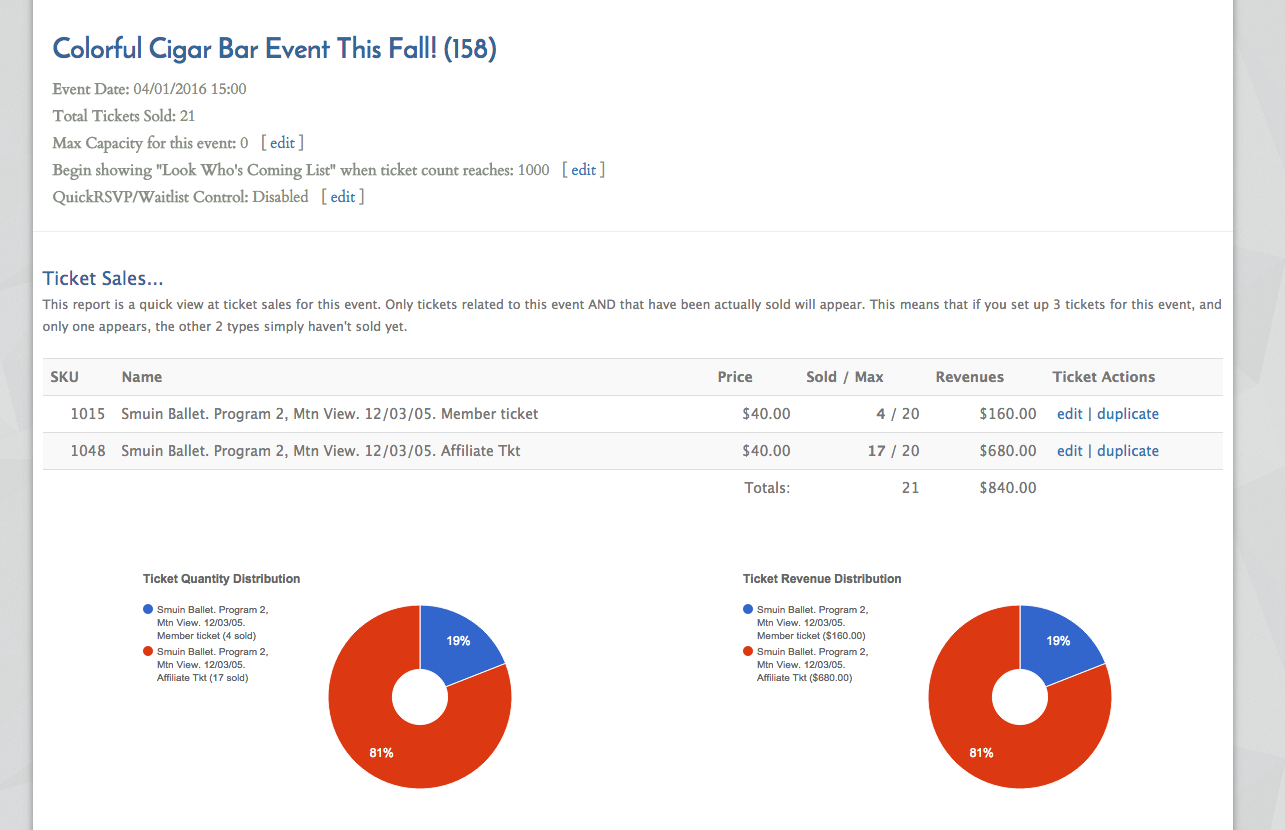
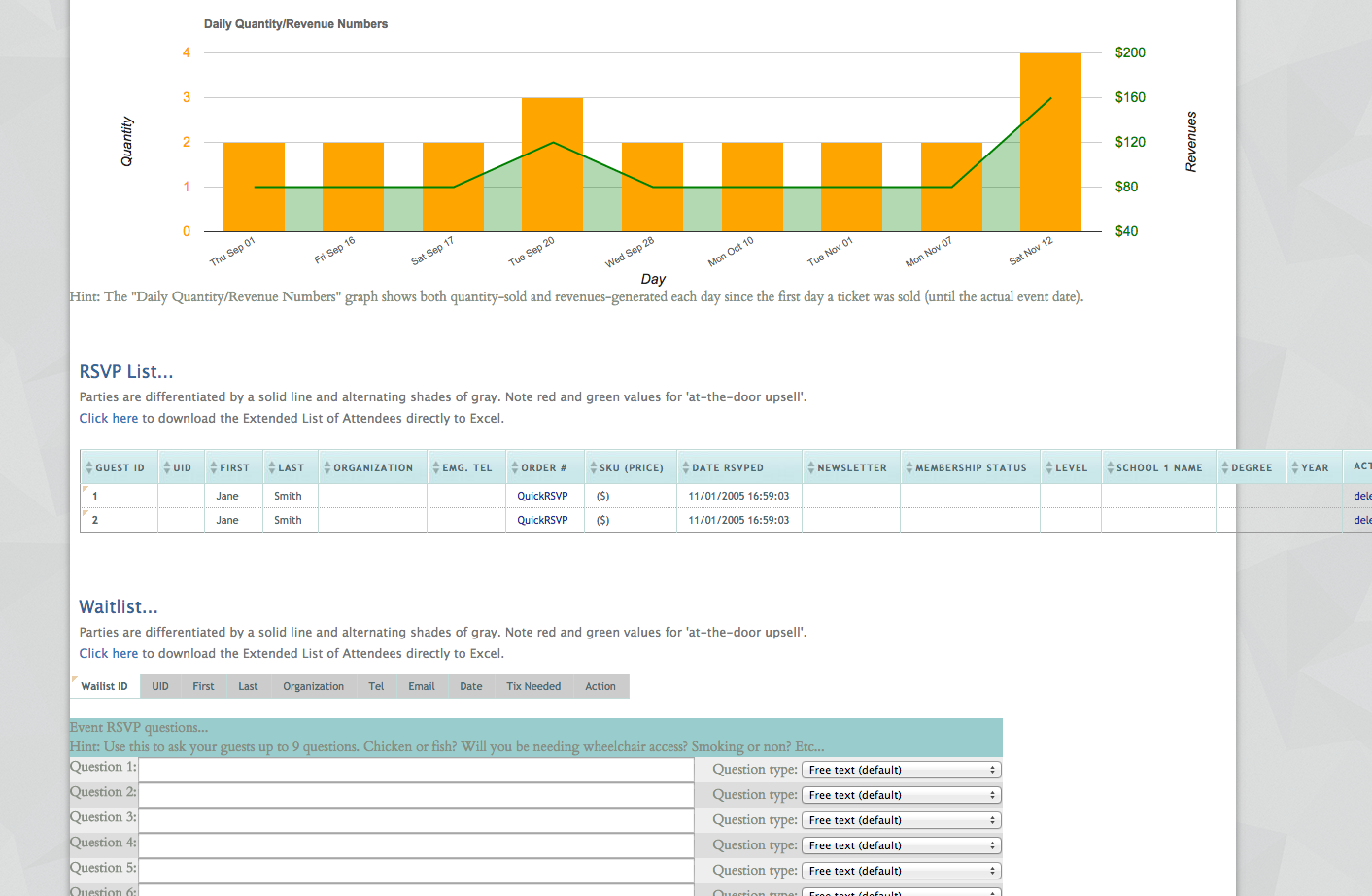
Quick RSVP for Events
QuickRSVP allows you to enable quick and easy event registrations. It's handy when all you need is a quick count of people who plan on coming to an event--say, for a happy hour. There are advantages and disadvantages to this approach:
Advantages:
1. It is fast and easy.
2. It requires a registrant to enter only their name and email address. No need to log in via their regular user account.
Disadvantages:
A QuickRSVP registration is not tied to a person's user account. So for instance, this means you can't restrict registrations based on a person's membership status.
Instructions:
1. QuickRSVP should be used only for free events and should not be "mixed-in" with other tickets.
2. There should be no Event Tickets set up for events using this feature since QuickRSVP will take care of the registration process.
3. The event article has to have the event dashboard widget added (looks best in a side column) and must have it's article topic set to "Event." (In Manage Articles -> Edit ).
Note: Upon reaching the event capacity, the Quick RSVP form will change to the Waitlist Form.
The RSVP Multiplier
The RSVP Multiplier allows you to create multiple ticketed “blocks” with a single ticket purchase and allows you to populate your RSVP list upon checkout. For example, if you wanted to sell tickets for an event for an entire table, this tool allows you to do that. Or, you can sell that table ticket at a discounted rate (bulk discount). So, let’s say your event has individual tickets for $25 each, but you would like to sell table tickets for an 8 person table at a discounted rate of $150. The RSVP Multiplier allows a single “table ticket” transaction and adds a screen at the end of your transaction to enter your table guest’s names and information, which show up on your RSVP list.
The best way to learn how to do this is to review the "RSVP Multiplier" video (to the right).
Manage Events
RSVP and the User Experience
The RSVP Multiplier
CME (Content Management Environment)
What is it?
The "CME" is where your site's content is created and managed.
The OmniMagnet CME features a drag & drop visual editor and a suite of pre-formatted and defined templates, headers, etc. Of course, if you are technically inclined, direct HTML-srouce editing is also accessible. However, we still recommend you examine the pre-created tempaltes and format as these will save you a lot of time.
Note: If this is your first time here, we highly recommend that you check out the video tutorials to the right before reading on. This will most likely better understand the functionality and options available in the CME.
Article Defined
Each article is a chunk of content that always belongs to a "Topic". The simple topics are News and Events. See below ("In Depth") on how you can get many features and functionality out of the article/topic model.
In Depth
On a slightly more abstract level, an Article can be any web page of content you wish to have on your site. For instance, the About topics houses all the 'corporate-type' pages such as About Us, President's Letter, Terms and Conditions, etc.... Jobs, Sponsors, Member Benefits are also article types or topics. Why does it matter? Your Topic selection will determine the behavior of your article throughout the system. For instance, an Event article will be automatically displayed on the Events page while a Jobs article will be automatically displayed on the list of Recent Job Postings. Your site can have unlimited topics which you can utilize to create a very sophisticated content structure and automate many of the content related tasks throughout the site. The topic/article model directly integrates into many of our features (The modules: Job Board v.1 , Featured Volunteer, Monthly Minutes, Member Benefits, Sponsors Page and more all piggy-back on the Article Repository).
Restricting an article
You can restrict access to an article by going to the Manage Articles admin menu; selecting the article you wish to restrict; and then clicking the "restrict" link for that article. This allows you to restrict the article based on whether a user is in a certain membership category or user group.
By the way, it's a similar process if you wish to restrict a Forum to a particular user group -- go to the Manage Forums admin menu; click the edit link for the forum you wish to restrict; and then select from the "Restrict to Group" drop-down menu the user group you wish to restrict the forum to.
Single vs Double Spacing within the CME
To make a single space in your articles, just hold down the SHIFT key when you press the RETURN key on your keyboard. This will give you what a single-space in your article.
There's a bit more going on here, though. When you press the RETURN key without holding down the SHIFT key--and you get what appears to be a double-space--it also allows you to have different HTML formatting for the new line. When you do the single space, any formatting you have will continue from the previous line. Keep this in mind when you're editing.
Video Content
CME Part 1 - Creating & Editing Articles (Basic)
- Creating an article correctly (using the pre-made templates).
- Using the drag and drop visual editor
- How to navigate the tool box
- Inserting and editing images
CME Part 2 - Content Parameters
- Defining your article
- Setting your event parameters
- Publishing your article (taking it live)
CME Part 3 - Creating & Editing Articles (Advanced)
- Advanced helpers for web masters
- The text edit toolbar
- HTML manual manipulation
- Advanced image editing
CME - Event Dashboard Widget
- Adding the "event dashboard widget" to event articles to display maps, rsvp lists, and other info
CME - Including a file link in an article
- Locating the file's "absolute url"
- Linking your text to a file
CME - Article Versioning
- Recover your article content from an older saved version
- Use the versioning as a creative tool when creating new article content.
- Create a more user-friendly (readable) article target (URL).
CME - Article Shortcuts
- A simple URL-shortening capability.
Topics Explained...
Why Topics?
Let's talk about newspapers for a brief moment. One reader is interested in International News articles, while another is looking for that used sofa in good conditions. If all articles were simply lumped together in no particular order, reading it would be difficult. To prevent endless searching by the reader, a structure of "Sections" is the norm. National News, Business, Sports, Classifieds, etc… Each Section lists articles and other items in it and the user is left with a much more user friendly task.
When it comes to content, think of your Magnet site as an online newspaper - a vehicle with which you publish content to your readers. And to continue this analogy, think of every web-page as a newspaper article. And to put it all together, we call Sections: Topics.
Ok, so what are the pre-created Topics?
Since Topics are basically an organizational tool, we have chosen some common subjects and built Topics around them. Most of these Topics have some functionality built around them. Usually, a Collection page (like news.html) and also a Portal Page Pod (like the Upcoming Events Pod on most of our home pages). Let's look at those "stock" pre-created topics:
- Generic - this is a catch-all. Basically, any article that you DO NOT want to include in a collection should be Generic.
- Internal - used by some clients for items such as Bylaws, management instructions, internal manuals, etc… Basically, a library of your organization's various rules and procedures.
- News - anything you feel is newsy about or around your organizations (say, a member just sold her company, or won a prestigious award).
- Events - any upcoming events.
- Member Benefits - anything your members get as a benefit for joining. 50 % off WSJ, $20 off at the local Starbucks, etc…
- Jobs - if you'd like to create a mini job board for your users - this is one way to go about it.
- Blog - used in our Blog feature (see http://www.hbsab.org/blog.html).
- Chapters - reserved for Enterprise clients.
- Featured Volunteers - the perfect way to acknowledge your volunteers.
- Featured Member - same as volunteers, but for your members.
- Sponsors - a way to highlight your organization's sponsors.
- Partners - by now you probably got the point…
- Events MultiTrack and SubEvents - this is reserved for Enterprise clients as well.
- Video - If you would like to create an article featuring a video and add it to your video vault.
And what if you want to create another Topic?
Ah ha! We can create any topic you want, with its own collection page and Pod. There are usually some minor production charges.
Great, why are there 3 Topic drop-downs?
In some cases, you may want to place one article in multiple sections (try to do that in a real newspaper). For instance, say, Joe just won an Oscar for his gripping documentary about life in the suburbs of Sheboygan, WI. You create one article, use Topic 1 as News, ad Topic 2 as Featured Members. Bam!
Adding anchors to your articles
So, yo want to create a page with some links at the top and a bunch of text with subheadings below. Each link will scroll the page down to a subheading. Here goes...
Step 0: Yes... Step 0.
You have to have your content ready first. The reason it is '0' is because this is not really a part of the anchor creation process. But without the content, there is noting to anchor. So, first, write out your entire article, including the 'mini-table-of-contents' at the top (or where ever. Now let's get down to business:
Step 1: Creating the anchors.
To create each anchor move the cursor to the beginning of the subheading and press the Insert/edit anchor icon (looks like... an anchor, usually third from left). Enter the name of the anchor in the Anchor name field. Then click ok. Repeat for all desired anchors on the page (don't stress, you can always add more later).
Step 2: Creating the links to the anchors.
Now select each of the links in your mini-table-of-contents and click the Insert/edit link icon (looks like... a link, left-most icon). Instead of inserting a link though, you will select the appropriate anchor from the drop-down right below (you should see it populated with the anchors you just created in step 1). Repeat for each subheading.
Note: it is important to follow the correct order. Of course, you can always add more anchors later.
Watch the videos...
CME Part 1: Creating & Editing Article (Basic):
CME Part 2: Content Parameters:
CME Part 3: Creating & Editing Article (Advanced)
CME-Event Dashboard Widget
CME-Including a file link in an article
CME-Article Versioning
CME-Article Shortcuts
